ALO License Management
Acadience Learning Online (ALO) provides the following features to help track and manage student license usage in the system.
License Tracker
District-level administrators can access the License Tracker from the District View page.
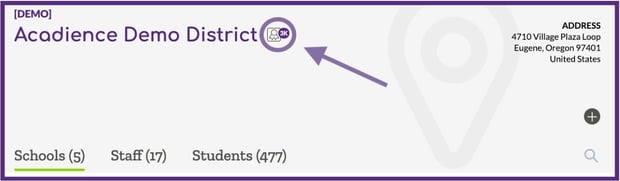
Users can select the License Tracker icon to view additional details about the number of student licenses that have been purchased and the number of licenses remaining.

In the example above you can see that 1,000 Acadience Reading K-6 digital licenses were purchased, and there are 915 licenses remaining (85 licenses have been used so far). The license tracker also provides information on the number of licenses that have been consumed by students who are currently enrolled, and students who have been unenrolled. ALO tracks licenses separately for Acadience Reading, the Lexile® add-on, and Acadience Math.
The "export license details" tool allows a district-level administrator to export usage data into CSV file. The file provides information on individual students who have consumed a license, including if they are enrolled or un-enrolled.

Sample file:
![]()
The chart below describes how each license type is consumed.
| Assessment | License Type | Details |
| Acadience Reading K-6 | Digital+Manual | A license is consumed when a student has been assessed digitally on at least one Acadience Reading measure.* |
|
Manual Only |
A license is consumed when a student has scores entered for at least one Acadience Reading measure. | |
| Lexile | If Lexile licenses are purchased, a license is consumed when a Reading Composite Score (RCS) is available for a student. The Lexile reading measure will appear next to the student's RCS in student-level views. | |
| Acadience Math K-6 | Digital+Manual | A license is consumed when a student has been assessed digitally on at least one Acadience Math measure.* |
| Manual Only | A license is consumed when a student has scores entered for at least one Acadience Math measure. |
*If only Digital+Manual licenses are available, a Digital+Manual license will be consumed after scores are manually entered. If both license types are available, Manual Only licenses will be consumed first for manual data entry until they run out, and then Digital+Manual licenses will be consumed.
License Usage Notifications
If all available licenses have been consumed, notifications will appear in the system letting users know that there are no available licenses. 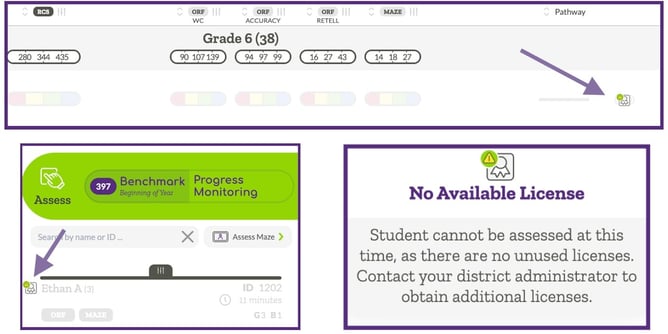
After all available licenses have been consumed, new students will not be eligible for assessment or manual score entry. Testing can continue for students who have already consumed a license (see chart above).
Sites that need additional student licenses can work with their Account Manager to purchase licenses through our publishing partner, Voyager Sopris Learning. Account Mangers can reach out to their Account Executive at Voyager Sopris Learning directly, or use the general contact information below for assistance.
Phone: 1-800-547-6747
Email: customerservice@voyagersopris.com
