Setting Testing Windows
To help ensure your Acadience Learning Online account is ready for the school year, you will want to set the school calendar and benchmark testing windows.
Assessment windows are flexible, and can be scheduled for any time within the following months of your school year:
- Beginning of Year (Benchmark 1): Months 1-3
- Middle of Year (Benchmark 2): Months 4-6
- End of Year (Benchmark 3): Months 7-9
To set your testing windows:
- Click on the purple "My District" button on the top of your screen
- Click on your district's name
- Select “edit district” in the right-hand corner
- Click "Next: Time Periods"
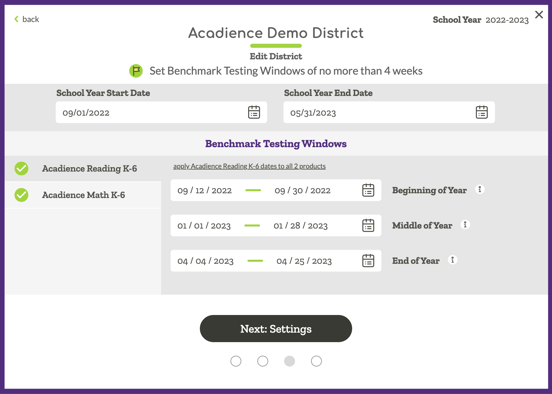
After the testing windows have been set up, click “Next: Settings” and then click the purple "Save Changes" button to submit your changes.
NOTE: if different grades or different schools want to provide the benchmark assessment at different times, we would recommend setting the benchmark testing window in ALO to be earlier of the two schedules. This is because the green Assess sidebar will only show students available for benchmark testing on or after the first day that the district's benchmark testing window opens. However, students can still be tested for the same benchmark assessment after the benchmark testing window closes, as long as it falls within the appropriate months listed above.
